明霞山资源网 Design By www.htccd.com
原图

最终效果

1、打开原图素材,创建色相/饱和度调整图层,选择青色,用吸管吸取背景天空颜色再调整,参数设置如图1,效果如图2。
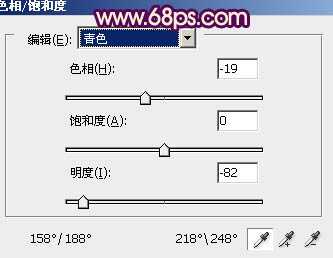
<图1>

<图2>
2、创建渐变映射调整图层,颜色设置如图3,确定后把图层混合模式改为“滤色”,效果如图4。
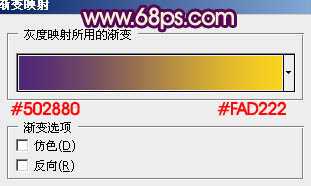
<图3>

<图4>
3、创建渐变映射调整图层,颜色设置如图5,确定后把图层混合模式改为“正片叠底”,不透明度改为:80%,效果如图6。
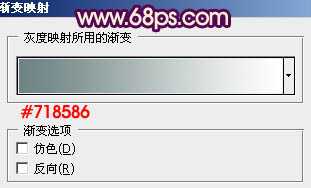
<图5>

<图6>
4、创建色彩平衡调整图层,对中间调进行调整,参数设置如图7,效果如图8。

<图7>

<图8>
5、创建色彩平衡调整图层,对高光进行调整,参数设置如图9,确定后把蒙版填充黑色,用白色画笔把人物脸部擦出来,再适当降低图层不透明度,效果如图10。
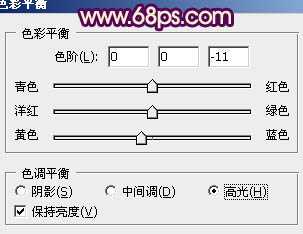
<图9>

<图10>
上一页12 下一页 阅读全文

最终效果

1、打开原图素材,创建色相/饱和度调整图层,选择青色,用吸管吸取背景天空颜色再调整,参数设置如图1,效果如图2。
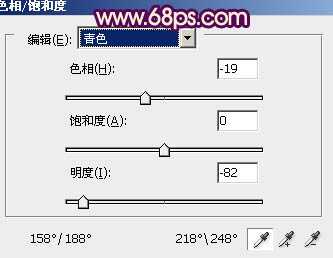
<图1>

<图2>
2、创建渐变映射调整图层,颜色设置如图3,确定后把图层混合模式改为“滤色”,效果如图4。
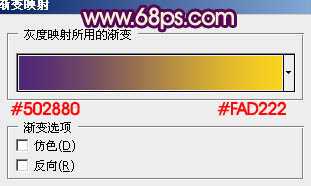
<图3>

<图4>
3、创建渐变映射调整图层,颜色设置如图5,确定后把图层混合模式改为“正片叠底”,不透明度改为:80%,效果如图6。
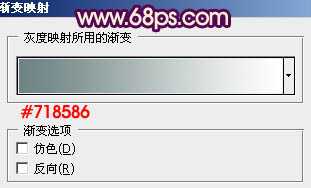
<图5>

<图6>
4、创建色彩平衡调整图层,对中间调进行调整,参数设置如图7,效果如图8。

<图7>

<图8>
5、创建色彩平衡调整图层,对高光进行调整,参数设置如图9,确定后把蒙版填充黑色,用白色画笔把人物脸部擦出来,再适当降低图层不透明度,效果如图10。
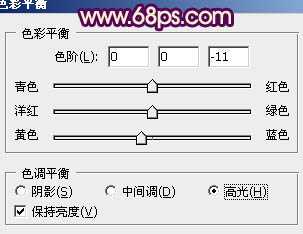
<图9>

<图10>
上一页12 下一页 阅读全文
标签:
个性,橙紫色
明霞山资源网 Design By www.htccd.com
广告合作:本站广告合作请联系QQ:858582 申请时备注:广告合作(否则不回)
免责声明:本站文章均来自网站采集或用户投稿,网站不提供任何软件下载或自行开发的软件! 如有用户或公司发现本站内容信息存在侵权行为,请邮件告知! 858582#qq.com
免责声明:本站文章均来自网站采集或用户投稿,网站不提供任何软件下载或自行开发的软件! 如有用户或公司发现本站内容信息存在侵权行为,请邮件告知! 858582#qq.com
明霞山资源网 Design By www.htccd.com
暂无评论...
